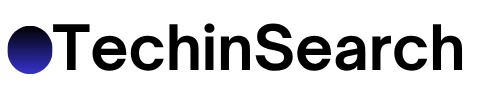Dive into the expansive world of Star Technology, a Minecraft modpack filled with futuristic features, tech-based adventures, and endless possibilities for innovation. Whether you’re new to modpacks or an experienced server host, this guide covers everything you need to know about running a Star Technology modpack server in Minecraft. From setting up the server to optimizing its performance, we’ve got step-by-step instructions to make your gaming experience smooth and enjoyable.
What Is the Star Technology Modpack?

The Star Technology modpack is a versatile, tech-focused collection of modifications (mods) designed to expand Minecraft’s core mechanics into a futuristic dimension. With features such as advanced machinery, sophisticated energy systems, and cutting-edge automation, this modpack is ideal for players who love experimenting with technology and building complex systems.
Whether you want to explore spaceships, harness renewable power sources, or experiment with automation, hosting your own server allows you and your friends to work collaboratively (or competitively). But setting it up can seem daunting.
Server Requirements and Preparation
Before running your Star Technology server, ensure your system is ready for the task. Hosting a Minecraft server, especially one packed with mods, can be resource-intensive.
Minimum System Requirements
- Processor: Intel Core i5 or AMD equivalent
- Memory: At least 8GB of RAM (16GB or higher recommended for smoother performance)
- Storage: 20GB of free disk space (ensure there’s room for backups)
- Operating System: Windows, macOS, or Linux
- Internet Connection: A stable and high-speed connection
Prepare Your Software Environment
- Install Java 64-bit, as Minecraft servers rely on Java. Make sure it’s up to date.
- Ensure you have the correct version of the Minecraft Forge server installed, as it operates modded servers like Star Technology.
Pro Tip: Use enterprise-level Minecraft server hosting services if your local machine can’t handle the load. Hosting platforms often provide optimized performance configurations.
Step-by-Step Installation Guide
Follow these instructions to install and launch your Star Technology server successfully.
Step 1: Download the Star Technology Modpack
- Visit a trusted platform like CurseForge or a modpack repository to download the Star Technology mod files.
- Ensure you download the correct version of the mod compatible with your Minecraft Forge server.
Step 2: Install Minecraft Forge Server
- Head to the Minecraft Forge website and download the installer for the same Minecraft version as the Star Technology modpack.
- Launch the Forge installer, select Install Server, and choose a dedicated folder for server files.
Step 3: Place the Modpack Files
- Open the downloaded Star Technology modpack zip file and extract its contents.
- Place all the mod files into the mods folder generated by Forge in the server directory.
Step 4: Accept the Minecraft EULA
- Open the server directory and locate the eula.txt file.
Step 5: Start Your Server
- Run the Forge server
.jarfile. Once running, the console will display your server logs and indicate that the server is up and running.
Configuring Your Server
Customization makes your server unique and enhances gameplay for everyone.
Step 1: Adjust Server Properties
- Configuration options include max players, game difficulty, world type, and more. For example, change
gamemode=0togamemode=1if you want everyone in creative mode.
Step 2: Whitelist or Ban Players
- Players can be banned or kicked using in-server commands to maintain a positive environment.
Step 3: Install Plugins
For additional functionalities like permissions or anti-griefing, consider installing plugins alongside your modpack. This may require using a server variant like SpongeForge.
Optimizing Performance

Modded servers can be heavy on system resources, but these tips will help you run Star Technology smoothly.
Allocate Sufficient RAM
When launching your server, increase the allocated RAM by editing your .bat server start-up file. Adjust -Xmx and -Xms values (e.g., -Xmx8G for 8GB).
Setup Backup Solutions
Use third-party tools or manual backups to prevent data loss.
Optimize Mods
Some mods may consume more resources than others.
Pre-generate the World
Using the Chunky plugin to pre-generate chunks can significantly reduce in-game lag for exploratory players.
Troubleshooting Common Issues
Every server comes with its challenges.
- Server Crashes on Launch
- Ensure all mods and Forge versions are compatible with your Minecraft version.
- Review the crash report in the console log for specific information about the error.
- Players Unable to Join
- Check your router’s port forwarding settings (default port is
25565) to ensure they’re correctly configured.
- Check your router’s port forwarding settings (default port is
- Lag or Performance Issues
- Reduce render distance and entity count in server.properties.
- Upgrade your hosting plan or hardware specifications if needed.
Discover the Possibilities

Running a Star Technology modpack server in Minecraft isn’t just about managing files and resources. It’s an opportunity to create lasting memories, whether you’re building futuristic factories or exploring the depths of automation with friends.
Feeling stuck? Don’t hesitate to explore forums, modding wikis, and communities for helpful tips.